BurnInTest Linux ARM - FAQ
Q. I have downloaded BurnInTest for Linux, how do I
install it?
When you download BurnInTest, you should see "bitlinux.tar.gz"
on your desktop. If you have changed
your default download location, go to the download folder. Most Linux
desktop environment should
uncompress ".tar.gz" files through
it's Archive Manager when you double-click on the icon and present
you
with a window of its contents. Click on "Extract" and select
your destination folder that you want to
install BurnInTest for Linux. After which, you should see a folder named
"burnintest" in the destination folder.
Your software is now
installed and ready to be used.
Note: If you want to use the command line, "tar xvfz bitlinux.tar.gz"
should uncompress the archive and leave
you with a folder named "burnintest"
in the current working directory.
Q. I have successfully installed BurnInTest, how do I launch the application?
In most cases, double-clicking on the "burnintest"
icon in "burnintest" folder will launch BurnInTest application.
Note: In some systems, because BurnInTest searches in the current working
directory for certain files,
this approach will not work because the default working directory is your
home directory when you double-click
on the application's icon. If your system behaves this way, launch BurnInTest Linux from the command line.
Q. How do I launch BurnInTest
Linux from the command line?
Launch the "Terminal" program and change your
current working directory to "burnintest" by typing
"cd path_to_burnintest_folder" (There is an easy way to copy
path by dragging the burnintest's icon into the terminal).
To be sure you have changed your working directory to "burnintest"
folder, issue a "pwd" command on the command line.
This will print the path of the working directory. In this case, "path_to_burnintest_folder"
should be the output. There are two versions of BurnInTest in the "arm" folder a version for 32-bit systems called bit_cmd_line_arm and a version for 64-bit systems called bit_cmd_line_aarch64, type ./bit_cmd_line_arm or ./bit_cmd__line_aarch64 to launch the software.
Q. When running the command line version I see an error like "Error opening terminal: unknown."
This generally means your TERM environment variable is not set, which can happen when logging in to a system via SSH. You should be able to set it by typing "TERM=xterm" on the command line and you can check the value by using "echo $TERM".
In some cases you may also need to set the TERMINFO variable as well, eg "TERMINFO=/usr/share/terminfo".
Q. I get "segmentation fault" error when I try and run BurnInTest
Linux from the command line before any
tests were started. What should I do next?
Starting BurnInTest Linux with the command line paramter -d will log to a file called "debug.log" when the
application starts up to help us identify roughly where the application crashes. This file is in the same folder as the burnintest
executable. Please e-mail this file
to
help@passmark.com
so that we can help in resolving this issue. Please also include your system's profile in the e-mail as there are helpful to us. It could be (but not limited
to):
i. Which Linux distribution you are using?
Example: Mandrake, SUSE, Fedora Core 3, etc...
ii. Which kernel version?
Example: 2.6.9, 2.6.11, etc...
iii. What CPU are you using?
Example: Cortex-A5, Cortex-A73, etc.
iv. Is it 32-bit or 64-bit OS?
v. Is it 32-bit or 64-bit CPU?
Q. I am getting "error while loading shared libraries: libxxx.so.x:
cannot open shared object file:
No such file or directory?" error when I launch BurnInTest Linux from
the command line, why?
This happens when the loader (/lib/ld-linux) is not able to find the
library in the dynamic library search path.
If you get this error, it means certain shared libraries are missing from
your system. To be sure the library is
really missing, try to look for the missing library with your system's "Find
files/folders" tool or you can do a:
# find / -name 'libxxx.so.x'
from the command line (Note: The single quote around the missing library
name is needed.)
Alternatively, you can do:
# ldconfig -p | grep libxxx
to see if the library is in the linker library cache (/etc/ld.so.cache).
Library files are usually in the /usr/lib directory, if you are running on 64-bit kernel, your system will probably have 2 sets
of library, one for 32-bit (/usr/lib)and one for 64-bit (/usr/lib64).
The following lists the possible library files that might be missing and
the reason why:
Audio Files:
- libasound.so.2
ALSA sound library is not installed
You will need to install the ALSA sound library for your distribution (eg alsa-lib).
Alternatively, if you cannot install the library for some reason e.g. on an embedded device:
- Disable the sound test in the config file
- Sustitue a libasound.so.2 library file compiled for the SAME ARCHITECTURE from another computer as a placeholder to satisfy the library checks.
- set your LD_LIBRARY_PATH variable to include this placeholder library.
Ncurses
- libncurses.so.5
Some newer versions of Linux are now shipping with a newer version of ncurses (6) than BurnInTest was built with (eg Fedora 25). If you see this error messages you should be able to install "ncurses-compat-libs" which will install a version 5 compatible ncurses library. You can do this with "yum install ncurses-compat-libs".
-
libtinfo.so.5
Some distributions split the ncurses library into several files and others use a single file. If you are missing the libtinfo library you can create a link from the ncurses library to it. First check where the libncurses.so.5 library is being linked from by running the ldd command, eg "ldd bit_cmd_line_x32" it should be /lib or /usr/lib.
Then create links to the ncurses library like this (changing /lib to /usr/lib if necessary);
ln -s /lib/libncurses.so.5 /lib/libtinfo.so.5
ln -s /lib/libtinfo.so.5 /lib/libtinfo.so
When using a 64 bit version of linux and running bit_cmd_line_x64 you would need to link the 64 bit libraries;
ln -s /lib64/libncurses.so.5 /lib64/libtinfo.so.5
ln -s /lib64/libtinfo.so.5 /lib64/libtinfo.so
Please e-mail us at
help@passmark.com
if you encounter such error messages.
EXPERT ONLY: If there are libraries on your system that the linker
is not picking up, a quick "fix" might be to
add the path to the library in /etc/ld.so.conf, then rebuild the linker
library cache (see manual for "ldconfig" by
typing "man ldconfig" on the terminal window).
Q. When running the disk test on large external hard disks (500+
GB) I am getting
"error when writing to file" errors, what could be the cause?
If the disks are formatted as FAT32 (as many USB/External hard disks are by default) then you will not be able to create a test file bigger than 4GB. BurnInTest defaults to a file size of 1% if you have not specifically set the size, so it will try to create a test file that is too big. You can change the file size to a smaller value (down to 0.1%) or reformat the disks to a type that can create large files eg NTFS or EXT3.
Q. When running the serial test I get one of the errors;
COM port Clear To Send (CTS) line stuck high
COM port Clear To Send (CTS) line stuck low
COM port Data Set Ready (DSR) line stuck high
COM port Data Set Ready (DSR) line stuck low
At the end of each serial test cycle BurnInTest will attempt to set the RTS/CTS and DTR/DSR serial lines to their high (on) and low (off) states and check that it succeded using TIOCMSET/TIOCMGET. If one of the lines is not responding as expected you will see one of these error messages. Often the cause is a bug in the device driver for the serial hardware under test. Recently we saw this issue occur with a Moxa CP102-E (a PCIe 2 port serial card) which required a driver update to fix.
Q. After launching BurnInTest, I am getting an error
message saying I do no have
read/write permissions on certain files. What
should I do?
Because BurnInTest reads and writes to certain files (for
example "savedkey.dat" and "LastUsed.cfg") when
the application starts up, you need to have read/write permission to these
files. Make sure you have
read/write permission for these files. Do the same for "burnintest"
folder.
Q. Does BurnInTest set a value when exiting to indicate if there were errors during a test run?
When running a script in BurnInTest that uses the EXIT command then BurnInTest will exit with a value of EXIT_SUCCESS (0) if there were no errors or EXIT_FAILURE (1) if there were errors during the run. You can then check the value after BurnInTest has finished using the "$?" system variable (eg echo $?). This only applies when using the EXIT command in a BurnInTest script.
Q. How can I change file permissions in Linux to read/write?
To change the permission of a file, you either need to
be the owner of the file or you must have administration access
to the file (i.e. the system might prompt you to enter the administration
password). Select the file's icon, then right-click and
select "Properties" to display the file's properties window
(or CTL+I in Fedora Core 3)..
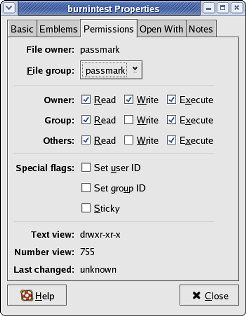
Change the permission to the ones displayed above.
To do so via the command line, from the Terminal, type "chmod 755
file_name".
Note: To change ownership of files/folders, use "chown user_name:user_group
file_name".
(Type "man chmod" or "man chown" if you need assistance).
Q. Will BurnInTest work in ChromeOS/Chromium
Yes BurnInTest Linux ARM will run on Chromium
To access the command line:
Open a chrome shell: ctrl + alt + t
Start a new bash shell: shell
Note: Chrome OS sets the "noexec" flag when mounting the home filesystem.
You can either remount the file system with the "exec" flag or copy BurnInTest to a location with executable permission e.g. /usr/local
Q. Will BurnInTest work in Windows Subsystem for Linux
Yes. BurnInTest Linux ARM can be run in WSL as long as the installed distro also meets the System Requirements as outlined on the download page.
Q. Is the Windows version of BurnInTest included when
I purchase BurnInTest for Linux ARM?
No, they are separate commercial software products and have to be purchased separately.
Q. My License key does not seem to work.
Both the User Name and Registration Key must be correctly
entered before the software turns itself
into the registered version. See this step by step
guide for help.
Note: If you are an existing BurnInTest (Windows, Linux x86) user and have downloaded
BurnInTest (Linux ARM) for
trial purposes,keys from previous Windows versions will not work in the
Linux ARM version.
Purchase BurnInTest Linux ARM now to
receive your new User Name and Registration Key for BurnInTest (Linux ARM).
Q. The test run stops after 15 minutes, why ?
With the shareware version the tests will only run for
15 minutes at a time. After the software has been purchased,
the time is unlimited. Note that you can still get a much longer test
run in the shareware version by clicking on the
Go button each 15 minutes After the software has been purchased the test
duration can be increased from the,
‘Auto Stop’ field in the ‘Test preferences’ window.
Q. Can I get source codes for BurnInTest Linux ARM?
No. We do not distribute source codes for BurnInTest Linux ARM.
Q. I get "Could not determine type of test CD/DVD" when I
try to run CD/DVD test, why?
Please check that you have a PassMark
Test CD/DVD in the selected CD drive(s).
Certain Linux distribution provide a live-cd that allow you to boot from
without installing it onto your hard-drive.
Because BurnInTest Linux's CD/DVD test defaults to using "PassMark
Test CD/DVD", you will get this failure message.
You can still test the CD Drive by choosing either the "Data CD read
and verify" or the "No CD in Drive" test method.
For a description of what these test means, please refer to the help file.
However, if you have 2 CD Drives and you also have a PassMark Test CD/DVD,
you should not get this error for the
2nd drive if you choose the "PassMark Test CD/DVD" for the 2nd
drive.
Q. I get "File system not mounted" when I try to run Disk
Test, why?
BurnInTest Linux ARM does not perform mounting of drives/partitions. To
run Disk Test on a drive/partition, it needs to be mounted.
To find out what devices are mounted, use "df -ahPT" on the command
line. A sample output is shown below:
[passmark@localhost src]$ df -ahPT
Filesystem Type Size Used Avail Use% Mounted on
/dev/sdb2 ext3 20G 7.8G 11G 42% /
none proc 0 0 0 - /proc
none sysfs 0 0 0 - /sys
none devpts 0 0 0 - /dev/pts
usbfs usbfs 0 0 0 - /proc/bus/usb
none tmpfs 506M 0 506M 0% /dev/shm
none binfmt_misc 0 0 0 - /proc/sys/fs/binfmt_misc
sunrpc rpc_pipefs 0 0 0 - /var/lib/nfs/rpc_pipefs
/dev/hdc iso9660 701M 701M 0 100% /media/cdrom1webkit
/dev/sdc vfat 250M 178M 72M 72% /media/WOW___USB
Q. I get "Permission error writing to disk"
when I try to run Disk Test, why?
Disk Test attempts to write to and read from the disk's
partitions that were configured to run. Hence, we need to have
read/write access to these devices' partions. From the command line, use
"cat /etc/mtab" to see what permission you
have on these devices. A sample output is shown below:
[passmark@localhost src]$ cat /etc/mtab
/dev/sdb2 / ext3 rw 0 0
none /proc proc rw 0 0
none /sys sysfs rw 0 0
none /dev/pts devpts rw,gid=5,mode=620 0 0
usbfs /proc/bus/usb usbfs rw 0 0
none /dev/shm tmpfs rw 0 0
none /proc/sys/fs/binfmt_misc binfmt_misc rw 0 0
sunrpc /var/lib/nfs/rpc_pipefs rpc_pipefs rw 0 0
/dev/hdc /media/cdrom1 iso9660 ro,nosuid,nodev,fscontext=system_u:object_r:removable_t...
/dev/sdc /media/WOW___USB vfat rw,nosuid,nodev,sync,noatime,fscontext=system_u:object_r...
/dev/fd0 /media/floppy vfat ro,nosuid,nodev,fscontext=system_u:object_r:removable_t...
It means the device /dev/sdb2 is mounted at "/"
with "rw" (read/write permission) and is of file system type
ext3.
This appear to be our start-up disk and will appear as "Hard Disc
(sdb2) [/]" in Disk Test Preferences. /dev/fd0
is mounted at /media/floppy with "ro" (read only permission)
and is of file system type "vfat". This appear to be
our floppy disk and will appear as "Media (floppy)" in Disk
Test Preferences. Hence, if we are trying to run
disk test on "Media (floppy)" in this case, we will get this
error.
Q. How does BurnInTest Linux ARM determine what devices
I have for Disk Test?
BurnInTest Linux checks 2 files to determine the devices
that your system has. First, it reads /etc/fstab to determine
what kind of media types your system have and where it could be mounted.
An example of /etc/fstab is shown below:
[passmark@localhost src]$ cat /etc/fstab
# This file is edited by fstab-sync - see 'man fstab-sync' for details
LABEL=/tmp / ext3 defaults 1 1
none /dev/pts devpts gid=5,mode=620 0 0
none /dev/shm tmpfs defaults 0 0
none /proc proc defaults 0 0
none /sys sysfs defaults 0 0
/dev/VolGroup00/LogVol01 swap swap defaults 0 0
/dev/hdd /media/cdrom auto pamconsole,fscontext=system_u...
/dev/hdc /media/cdrom1 auto pamconsole,fscontext=system_u...
/dev/fd0 /media/floppy auto pamconsole,fscontext=system_u...
From this example, BurnInTest is able to determine that
your system have a Hard Disk mounted at "/" and is of
file system type "ext3". It is also able to determine that your
system have 2 CDROM drives and a floppy drive.
(Note: This does not mean there is any media in the CDROM and floppy drives)
Next, to determine if your CDROM and floppy drives actually
have any media in them, it checks the file /etc/mtab.
A sample of /etc/mtab is shown below:
[passmark@localhost src]$ cat /etc/mtab
/dev/sdb2 / ext3 rw 0 0
none /proc proc rw 0 0
none /sys sysfs rw 0 0
none /dev/pts devpts rw,gid=5,mode=620 0 0
usbfs /proc/bus/usb usbfs rw 0 0
none /dev/shm tmpfs rw 0 0
none /proc/sys/fs/binfmt_misc binfmt_misc rw 0 0
sunrpc /var/lib/nfs/rpc_pipefs rpc_pipefs rw 0 0
/dev/hdc /media/cdrom1 iso9660 ro,nosuid,nodev,fscontext=system_u:object_r:removable_t...
/dev/fd0 /media/floppy vfat ro,nosuid,nodev,fscontext=system_u:object_r:removable_t...
As you can see, we have found a read-only media in the
floppy drive and a read-only media in /media/cdrom1.
If you now eject you floppy, /etc/mtab will be become:
[passmark@localhost src]$ cat /etc/mtab
/dev/sdb2 / ext3 rw 0 0
none /proc proc rw 0 0
none /sys sysfs rw 0 0
none /dev/pts devpts rw,gid=5,mode=620 0 0
usbfs /proc/bus/usb usbfs rw 0 0
none /dev/shm tmpfs rw 0 0
none /proc/sys/fs/binfmt_misc binfmt_misc rw 0 0
sunrpc /var/lib/nfs/rpc_pipefs rpc_pipefs rw 0 0
/dev/hdc /media/cdrom1 iso9660 ro,nosuid,nodev,fscontext=system_u:object_r:removable_t...
The entry for /media/floppy is now gone.
Q. Are PassMark USB 2.0 Loop back plugs supported in Linux.
Yes, from version 2 BurnInTest Linux includes a USB test that connects to PassMark USB2 plugs.
Q. Can I test my USB ports without a PassMark USB2 plug? How ?
Yes. The recommended way to test USB ports using BurnInTest Linux is
to connect an external USB device
(flash drive or hard disk) via the USB port and test the connectivity with
the USB device using the BurnInTest disk test.
Note: Similarly, to test external memory card readers/writers or other removable
drives, it is recommended
that the BurnInTest disk test is used.
Q. How does BurnInTest work? Doesn't it just wear my
computer out ?
Societies’ reliance on computers means that the cost
of hardware failure can be enormous (and embarrassing).
BurnInTest thoroughly exercises PC hardware in the shortest period of
time so intermittent or hidden problems
are found before they turn into a disaster. The typical life span of the
main moving component in a PC, the
hard drive, is quoted at around 300,000 hours by manufacturers such as
Seagate. The use of BurnInTest for a
6 to 12 hour period would thus have a no significant impact on the life
of the drive. On the other hand, it would
allow manufacturing faults and intermittent faults to be detected in a
controlled manner when the consequences
of failure are minimal.
Q. How long should I run BurnInTest for?
Not an easy question. In our opinion, the chances or finding
a problem in the first hour are relatively high,
(the system gets hot, it's the first run across the disk / CD and the
first use of some of the drivers).
Then every hour after that, the chance of finding a hardware problem drops
significantly. The extra benefit
of doing 12 hours compared to 6 hours is thus probably not great. Other
nice technique is temperature cycling.
All major manufacturers of electronic equipment do this, they have large
ovens and fridges in which they test equipment.
The expansion and contraction of components and solder joins brings to
light many problems. You could do
6 hours On, 6 hours Off, then 6 hours On, to get some limited temperature
variation like this. NASA and the Army
load their equipment on to vibration machines, but this may be going too
far for home / office use.
Q. Can I use the configuration files from Windows for
BurnInTest for Linux ARM?
No. The configuration files are not compatible between
them. However, if you accidentally replaced
"LastUsed.cfg" with one belonging to Windows version of BurnInTest,
you will get a dialog warning you
of an invalid configuration file and it will be overwritten with a default
configuration for BurnInTest Linux.
It is hence not possible to load a configuration file belonging to BurnInTest
for Windows.
Q. Can I use the configuration files from BurnInTest Linux x86 with BurnInTest for Linux ARM?
No. Although the configuration files are largely similar they are not fully compatible between systems.
Q. Can I test my FireWire ports ? How ?
Yes. The recommended way to test FireWire ports using
BurnInTest is to connect an external hard disk
via the FireWire port and test the connectivity with the disk drive using
the BurnInTest disk test.
Note: Similarly, to test external memory card readers/writers or other
removable drives, it is recommended
that the BurnInTest disk test is used.
Q. My system crashed after X days of running BurnInTest
but after a reboot was OK again.
See the general comments below about system crashes.
Q. My system is unstable. What can I do?
See general instructions for tracking down a fault
Q. Which tests require administrator
privileges and why?
You need to have administrator privileges to run the following
test:
1. Serial Port Test:
Linux character devices are usually root access only. For this test, we
might be accessing
/dev/ttyS0 - /dev/ttyS63 depending on your configuration.
2. Memory Test:
As we are locking physical memory to prevent caching, root access is needed
to call this function.
3. Network Test:
Root access is required to create raw sockets for the address family AF_INET.
Q. How do I know if I am logged in as a System Administrator
or root user?.
When you type "echo $UID" on the command line,
your user ID will be 0 (i.e. zero) if you are logged in as a root user.
Alternatively, you can use the command "id". An example is shown
below:
[passmark@localhost src]$ echo $UID
500
[passmark@localhost src]$ id
uid=500(passmark) gid=500(passmark) groups=500(passmark) context=user_u:system_r...
[passmark@localhost src]$ su
Password:
[root@localhost src]# echo $UID
0
[root@localhost src]# id
uid=0(root) gid=0(root) groups=0(root),1(bin),2(daemon),3(sys),4(adm),6(disk),10(wheel)...
Q. I get the error, "root(admin) access needed
to run this test" with the Network test.
If you don't have administrator privileges, you will get
this error with the Network test. You need to have
administrator privileges to run this test. Because we are creating Raw
socket for this test. Access to Raw Sockets
is granted on a per-transport basis. For the address family AF_INET, only
administrators have the access
necessary to create Raw Sockets.
Q. I get the error, "root(admin) access needed
to run this test" with the Serial Port test.
If you don't have administrator privileges, you will get
this error with the Serial Port test. You need to have
administrator privileges to run this test because we are accessing character
devices /dev/ttyS0 - /dev/ttyS63
(depending on your configuration). Linux character devices are almost
always root access only.
Q. I get the error, "root(admin) access needed
to run this test" with the Memory test.
If you don't have administrator privileges, you will get
this error with the Memory test. You need to have
administrator privileges to run this test because we are locking memory
to prevent caching
Q. I don’t need to do any more tests, how do I
uninstall BurnInTest ?
Delete the folder that it was previously installed in or delete the contents of the folder.
Q. I’ve lost my registration key, how can I get
it back?
Mail us at help@passmark.com telling us the name that was used to register the software, your E-Mail address, the name of the product (BurnInTest), and roughly the date when the software was purchased. We will mail your key back out to you.
Q. I get the error message "Unable to initialise BurnInTest - Unable to create log file" when running using the sudo command.
There seems to be a quirk in ARM Linux where when running using sudo that any log files created previously
(for example launching BurnInTest first before running a second time using sudo) are unable to be accessed.
You will need to delete the previously created log file before launching with sudo.
Q. When trying to launch the GUI version I get the error "qt.qpa.plugin: Could not find the Qt platform plugin "xcb" ".
There is an issue with the QT configuration on the system and no QT platform plugin has been set.
You can work around this by launching BurnInTest with the command line argument "-platform eglfs".
Here are some general comments
about occasional system crashes.
Problems can occur if your computer runs out of system resources because there is some process or driver that doesn't release memory, handles, semaphores, etc.. back to the operating system. After a long period of uptime the operating system runs out of resources and dies a terrible death. What can you do about this? Identify the offending software, if you can, and disable it. This can even be a bug in the operating system however.
Computer can have a Random Crash. What do we mean by this?
Many things can bring down a computer. Typical things would be a spike
on the power line, a strong burst of Electromagnetic interference (e.g.
Mobile phones, electric motors, etc..). If your system is running at its
limits due to overclocking or your components are running at the top of
their temperature range, small external influences can push your system
over the edge, resulting in a terrible death. If you believe in Chaos
theory (and most scientists now do), then you also have to believe that
computers will just crash unexpected from time to time, how often would
depend on the design tolerances built into your hardware. What can you
do about this?
- Do as the military do. Buy military specification computer hardware
that has higher tolerances.
- Do what NASA does. Run 3 computers at the same time, expecting one to
give the wrong answer or crash.
- Do what most big banks do. Run a hot standby system, that can takeover
the job of the main computer in a few seconds.
- Do what the Telecommunications industry does. Buy equipment with N+1
redundancy and switch traffic off the faulty hardware. Almost all Telecommunications
hardware also has a built in Auto-reboot function. Why? because they know
it will eventually fail.
Timing issue. Some software / hardware bugs only show up in very very rare occasions. Classic examples of this are Hardware or Software Interrupts occurring in a critical section of code. What can you do about these types of bugs? Almost nothing as a user. They have plagued software since the first line of code was written they are very difficult problems to find and are almost never picked up during software testing. Problems can occur in Drivers, the operating system, your hardware, everywhere. As everyone is always on a tight deadline, endurance testing often doesn't make it into a software developers test plan.
Mundane program bugs are, of course, also a major cause of failure.
Fault finding
What follows is some hints on how to go about finding the cause of a particular system instability. (i.e. The system locks up, you get the windows blue screen, etc..). We don’t want to try and explain the steps involved in each of these processes, they are just points that may warrant future investigation.
- Check you don't have any viruses.
- Check the drive for errors using the system's disk checking tool or with command line tools like 'fsck' or 'badblocks'.
- Check that space is available on the disk for the swap files.
- Have a look through the issues in the next section, "Precautions
for thorough and careful testing".
- Don't run all the BurnInTest tests at once. Run just the CPU test, then just the disk, etc.. This will allow
the problem to be isolated to one area.
- If you suspect hardware, and you know what you're doing, pull out
all the "optional hardware", eg LAN cards, I/O cards and see
if the system is more stable.
- Once again, if you know what you're doing, start swapping out components
of the system to see if the fault can be localized. Obviously you'll
need some spare hardware to do this.
- Faulty RAM may not always be detected by the memory test. It may manifest
itself as a disk fault of system crash.
- If you're really stuck you may want to try a reinstallation of your
operating system on a reformatted disk. Think carefully about this option
before you attempt it, there are lots of good reasons why you don't
want to reformat your hard disk.
- Make sure you've got the most up to date software drivers for your
hardware. Drivers are a never-ending source of problems.
- Check that you haven't ended up with an over clocked CPU and don't
know about it.
- Check that you haven't purchased the cheapest and nastiest hardware in the hope of saving a couple of dollars (or pounds, francs, etc). Often it may not be the cheap hardware that causes problems but the quality and support of the software drivers that comes with the hardware that are a problem. Don't shop on price alone, check out the support and product reviews.
Precautions for thorough and careful testing
For a hardware test to be useful several precautions need to be taken. Failure to take into account these factors may result in tests being misleading or other unwanted results.
- Stop all other applications before running BurnInTest. BurnInTest can be run in the background but it just doesn't seem prudent to do any important work when you're testing a computer to see if it will fail. In any case BurnInTest will place such a load on the system that any other applications will run at a snails pace. Not having other applications running also frees up more RAM that can be used by the Memory test.
- Back-up any important files before you start. BurnInTest can simulate many days of typical office PC use in a few hours, this increases the risk of hardware failure. Note that the testing process itself doesn't touch any existing files on the hard disk or floppy disk.
- When testing multiple disk drives at the same time you may not want to test multiple partitions that are on the same physical drive at the same time. Doing this can result in an enormous amount of seeking between partitions and not as much reading and writing.
- PassMark recommends running BurnInTest just after you install a PC for the first time, as this is the ideal time to find a problem. The PC will be still under warranty and you can't lose any of your data (because you haven't loaded any). Any disruption caused by a failure will be minimal.
- Remember that BurnInTest does not create problems in your hardware, it just helps you find them in a controlled manner. BurnInTest doesn't use any nasty programming tricks to try and make your hardware fail. It uses the same functions and procedures that standard Linux applications and file servers use. If your computer fails when running BurnInTest, it was going to fail in the near future anyway !
- If you only want to test a particular component of the computer, turn the other tests off. There's no point using the CD-Drive when you only wanted to test the new hard drive.
- Doing a successful test run doesn't mean that the computer will never fail. Software problems, viruses, and the fact that no computer component has an unlimited life span means that precautions need to be taken. Having good BurnInTest results is NOT a substitute for making good file backups in the future.
- Because BurnInTest doesn't delete any of the existing files from a disk, this occupied portion of the disk will not be tested. Thus the more free space that the disk has before the test, the larger the portion of the disk that will be tested.
- When using the CD test with a music CD verify that the music is being played clearly though the PC's sound system.
- On some new computers, the warranty may be voided if you open up the case. Check your warranty before you start poking around in the case.
- Old computers tend to fill up with dust over the period of many years. This dust layer can cause heat build up and even short circuits. Check for dust build-up in old computers before you start.
- Check the computer has adequate ventilation & check all the fans are in good working order.
- Check that the computer isn't full of bugs. (i.e. the insect type). Depending on where you live, insects can be a real problem. The term 'Computer Bug' was coined after a dead moth was found to have shorted out one of the first computers build. In Australia, cockroaches are the most common cause of failure in microwave ovens. Recent studies have even suggested that some insects are attracted to electro-magnetic fields. So watch out !
- There are many cases where a software bug may appear to be a problem with the hardware. Knowing who or what to blame isn't easy. Check with your hardware manufacturer(s) from time to time in case they have released new software that fixes some problems they may have found. The hardware components that in general have the most problems with their 'Driver' software are, Video cards, Sound cards and CDs.
- By using the Network test you can test both your computer and the network it is connected to. If an error does occur it may be difficult to determine the location of the error. If you are using an Internet address then it is very likely that any transient errors are the result of problems on the Internet. The best compromise is probably to set the test address to the address of a machine on your local area network, (if you have one).
- When selecting a Serial or Parallel port to use for loop back testing, ensure that the port selected is not already in use by the system. (e.g. by a mouse or printer).
- Because of limitations in the memory test, faulty RAM errors may not be picked up by the test and faulty RAM can often manifest itself in different ways. These include disk I/O errors, system crashes and lockups.